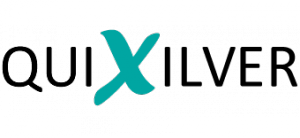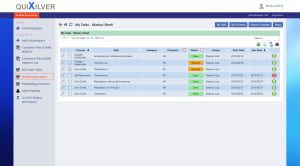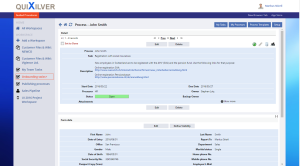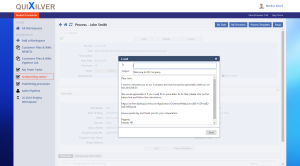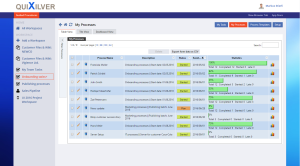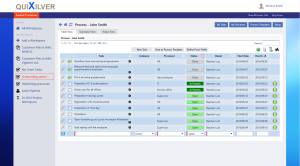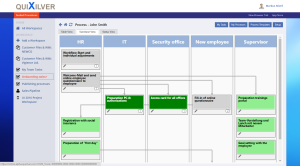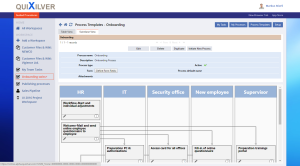April ’16 Release – Workflow & Task Management Improvements
Updates to the Guided Procedures & Onboarding swiss+ application
The April release is now available and focuses on a number of new features in the Guided Procedures – the app to optimize repetitive processes such as publishing workflows (blogs, journals, …), HR workflows such as employee onboarding or more generic workflows e.g. related to “new customers” or “new application” – basically any process that is repetitive and involves a lot of people. The coordination of work between departments and the collaboration with external experts is fully automated. Deadlines are monitored, notifications & reminders automatically sent and everybody knows where they stand in the process and if their task is ready to be started. Processes can be continuously measured & improved, month for month, by the process manager without dependency on the IT department or external vendors. The result is continuously improved processes and constantly improved quality of work.
Visual design changes
Ahead of the big UI rework scheduled for later this summer, this release includes some visual design changes in the way we separate the employee task inbox (“My tasks”), the process overview (“My processes”) and the process templates that can be initiated (“Process Templates”).
Functional improvements
In addition, this release includes a number of functional improvements as well:
- Support of very large e-mail templates and introduction of e-mail previews
- New, improved filter options in list views
- New CSV export option to export „form data“ (in the „My Processes“ screen)
- New reporting on “Categories” to better move processes through “stages”
- Reworked API for process creation
- Mass edit/upload of processes via Google Sheets
- Improved support for extra large data sets (bulk upload of processes via API, reporting on hundreds of processes, etc.)
The upgrade is optional via the green update icon available to workspace administrators. For questions, contact your support contact.
Employee task view
Here are a few screenshots: